Edit the details of a SIM as well as view the SIM-specific details such as data usage.
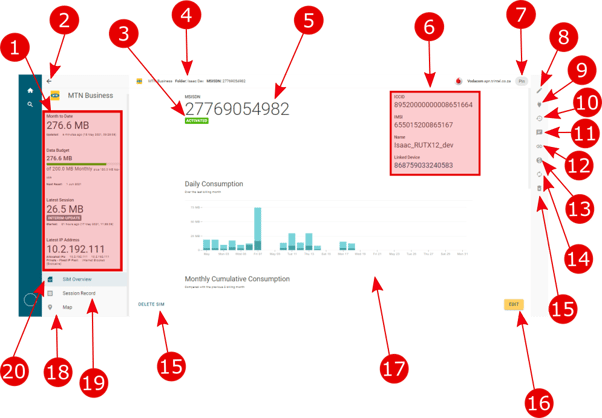
- Metadata. Displays various information about the state of the SIM, including how much data it has spent this month, the data budget, the SIM’s latest session, and its latest IP address.
- Return. Return to the previous page.
- Online Status. SIMs can have four different states.
- Activated - The SIM is online and connected.
- Soft Suspended - the SIM has been automatically suspended by the platform for going over budget.
- Hard Suspended - Someone has manually suspended the SIM.
- Pending Deletion - Someone has marked the SIM to be removed from the system.
- Context Information. Displays the company and folder of the SIM you are viewing.
- Main Identity display. The largest display used to identify the SIM. This is usually set as the customizable name of the SIM.
- Secondary identification. Identifying information for the SIM is displayed here if available. Information may include the ICCID, IMSI, Name, and a Linked Device.
- Dashboard Pin. With this, a user can pin a SIM to their Dashboard. When pinned, the dashboard will display the focussed data, including daily data consumption, online status, company, APN associated, and more. You can thus quickly see the SIM health on your dashboard and quickly click through to it.
- Edit Button. Change the meta-information about this SIM. You will be able to change its name, life cycle state, MSISDN, Tenant, and other information.
- Edit Auxiliary Values. Auxiliary values are fields that can be added over and above the fields already known: MSISDN, ICCID, and Name. Customers can request these.
- Change History Button. Connect keeps track of significant changes made to a SIM. This button shows what changed when and who changed it. This Button gives you access to this change history for this SIM. See Tracking Edits for more information.
- Event Notification. A record kept of all the event notifications for this SIM.
- SIM-Device Links. The system keeps track of the SIMs that have been in a device. Users can also lock a SIM to a specific device. This button gives you access to that functionality.
- Top-Ups. You can top up your data on this particular SIM.
- Sync with Radius. The RADIUS only connects to SIMs with IP addresses. Using this button forces a SIM that does not have an IP address to connect to the server. This is for technical staff use only.
- Delete Button. Deleting a SIM removes it from the system.
- Edit Button. Change the details of this SIM. You can associate the SIM with a data lens, a communication contract, a command model. You will also be able to change its name, IMEI, UID, and other information.
- SIM Data Graphs. Graphs showing a SIM’s daily, monthly, and monthly cumulative consumption of data are displayed here.
- Map. Navigate to a map showing you the location of the SIM. The map will attempt to plot the Sim's position using the latitude and longitude reported by its GPS. See SIM Map View for more information.
- Session Record. All the SIMs sessions are recorded and logged. Data such as Online Ratio, Number of Sessions, and more is also available.
SIM Overview. This menu item brings you back to the current SIM overview page, as shown in the image above.
