The "Settings" tab allows users to oversee tags and categories. Tags are keywords linked to or assigned to an item.

Tags
Tags are a tool that allows you to group, filter, or describe items. Unlike categories, tags provide temporary labels. For instance, the examples provided, such as "Used," "Repairs," and "New," become irrelevant for the item they are associated with when its state changes.
Categories
Categories serve as enduring descriptions or classifications for an item. An example provided earlier is "Test Device," which remains constant because a test device will never be deployed in the field and will always retain its role as a test device. This status is expected to remain unchanged.
How to create a tag
Under the setting tab, the screen presented above, with Tags and Categories, is presented. To add a new tag, simply select the ‘ + ‘ in the top right. Then you will need to choose:
- A name for your tag
- A colour
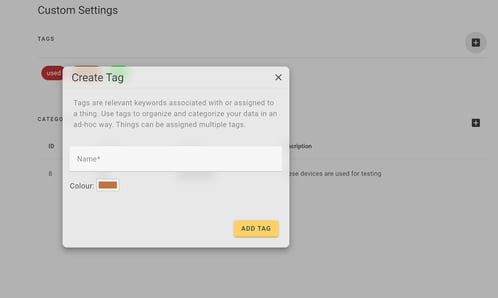
How to create a category
Under the setting tab, the screen presented above, with Tags and Categories, is presented. To create a new category, simply select the ‘ + ‘ in the top right next to Categories. Then you will need to choose:
- A name of the category
- A description (optional)

How to edit/update a tag or category
To update/edit a tag or a category you simply select it, under the settings tab, and then edit the fields available.
Tag Category
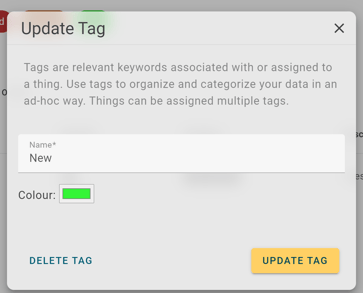
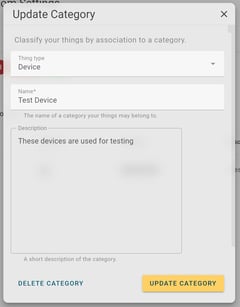
How to delete a tag or category
To delete a tag or a category you simply select it, under the settings tab, and then select the update button.
Tag
Select the tag under the settings tab and then select the “DELETE TAG” button.

Category
Select the category under the settings tab and then select the “DELETE CATEGORY” button.

How to apply Tags to devices and SIMs
Under a device or SIMs details, you can see the tag situated in the right-hand panel:

Any tag can now be assigned to the device or SIM you are currently looking into:

How to apply a Category to a device
When you create the device, you need to have it created as the category so it needs to be selected when the device is created.

