Stored commands are added to be used in campaigns at a later stage.
To add a stored command, navigate to the “Stored Commands” tab, then follow these steps.
- Select “Add a Stored Command”.
- The following form will appear on the screen.
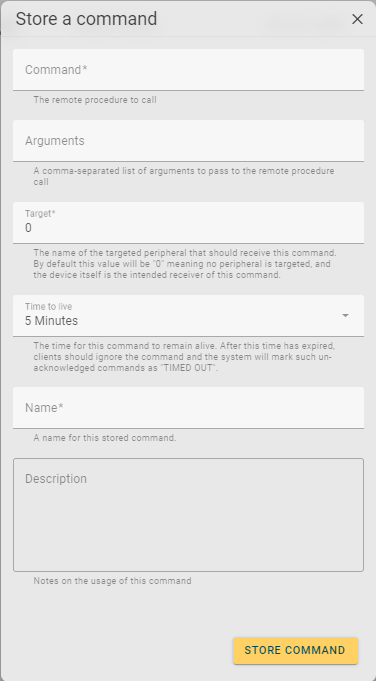
-
- Command. The remote procedure to call is the action or operation you want the device to perform. It is the internal code that is used in order for the device to understand what action is needs to take - this code will corelate with a set of actions or instructions the device now knows it needs to take.
- Arguments/Parameters. A comma-separated list of arguments to pass to the remote procedure call. Specifications that are used to customize and target the commands. They can also be restrictions and limits on the command(s).
- Target. The name of the targeted peripheral that should receive this command. By default, this value will be "0" meaning no peripheral is targeted - the device itself is the intended receiver of this command.
- Time to Live. The time for this command to remain alive. After this time has expired, the system will mark any un-acknowledged commands as "TIMED OUT", and this command will not actioned/executed.
- Name. A personalised name that helps keep track of the command and what its intention is. Fill in the relevant information.
- Description. Text that provides context to and a description of the command.
