View all APNs associated with your company.
When browsing APNs, this view of all available APNs is the main view. Here you can access the details of any APN. And quickly check all of their statuses and data usages.
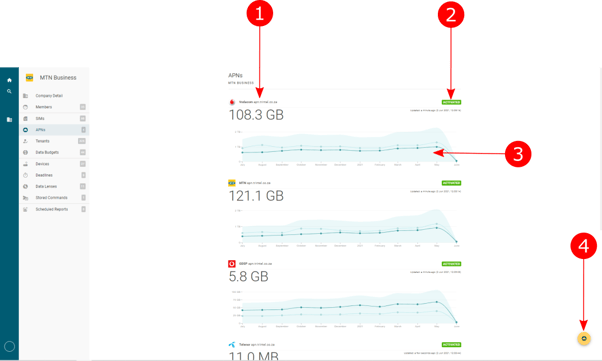
- APN. Selecting the data number in the top left of the graph will direct you towards a new page that contains all information on the APN. This is the APN Detail View.
- Online Status. The status of the APN.
- Activated - online.
- Warned - reached the set data percentage warning.
- Over Budget Active - over the set data budget, but is still active.
- No recent transactions - no transactions in 5 minutes.
If an APN goes over the data budget, it will not deactivate. You will be sent a notification indicating that you will pay out-of-bundle rates until you top-up.
- Graph. The graph shows the data usage of the APN over the last year. More graphs such as this can be accessed in APN Detail View.
- Add an APN. Add an APN to the platform.
